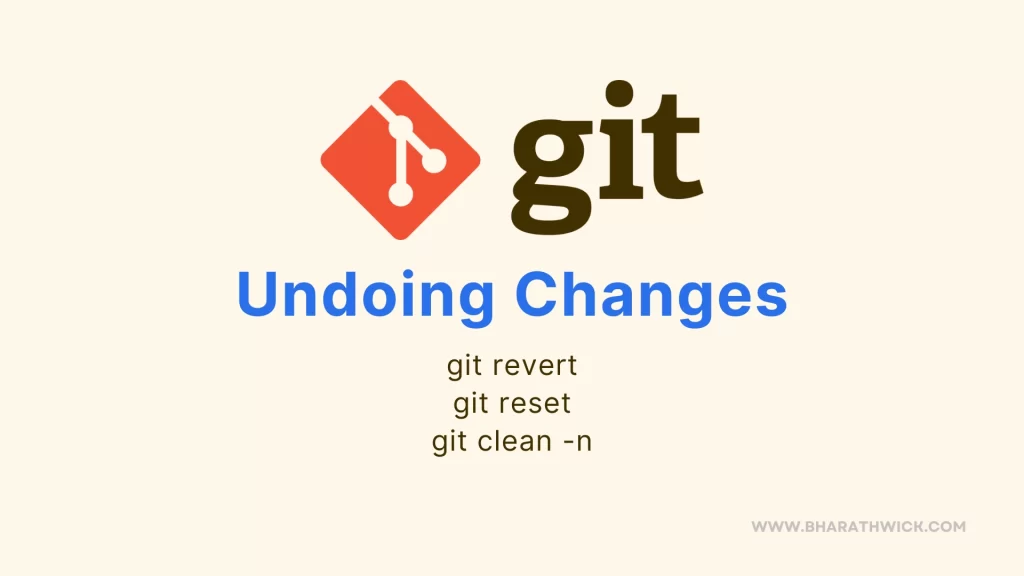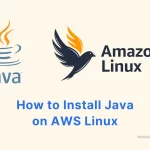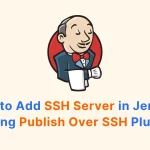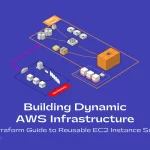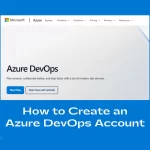In the world of software development, making mistakes is human, but undoing them gracefully is divine. Git, the widely used version control system, provides several powerful commands to undo changes.
In this blog post, we’ll explore three such commands: git revert, git reset, and git clean. Let’s dive in and learn how to turn back time in our repositories!
git revert
The git revert command is used to reverse the changes made by a previous commit. It creates a new commit that undoes the changes.
Example:
git revert 1a410efbd13591db07496601ebc7a059dd55cfe9After running this command, will create a new commit that undoes the changes made by the commit with the hash 1a410efbd13591db07496601ebc7a059dd55cfe9.
git reset
The git reset command is used to unstage a file from the current index.
Example:
git reset README.mdAfter running this command, will remove README.md from the staging area, but the file changes will still be there.
git clean -n
The git clean command is used to remove untracked files from the working directory. The -n flag will perform a “dry run,” showing which files would be removed without actually deleting them.
git clean -nThis command will display a list of untracked files that would be removed if you run git clean -f.
Conclusion
Understanding how to undo changes in Git is crucial for maintaining a clean and manageable codebase. Whether you need to revert a commit, unstage a file, or clean up untracked files, Git provides the necessary commands to help you manage your project’s history effectively.
Always remember to use these commands with caution, as they can alter your project’s history and potentially remove data.
Remember, it’s always a good practice to check the status of your repository with git status before and after you perform any undo operations. This ensures that you are aware of the changes that will be made and can prevent any unintended loss of data.